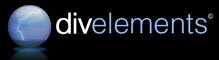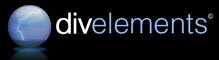Version 1.1
Toolbar Changes
Standalone toolbars can now be laid out either horizontally or vertically
Previously, standalone toolbars were limited to horizontal layout only. Now toolbars have a Flow property which indicates whether items are laid out in horizontal or vertical strips.
Choice of item overflow handling: none, chevron or wrap
Previously all items that did not fit on the toolbar would be confined to the menu accessible by clicking the chevron. You can now opt to have items wrap to the next line (or however many lines it takes) so they are always visible. This behaviour is now the default for menubars.
Right-to-left layout available for toolbars as well as menubars
Previously only menubars were right-to-left aware, but now toolbars can be too by setting the AllowRightToLeft property.
You can now have an arbitrary number of ToolBarContainers
Previously a fixed number (four) were supported and needed to be rigidly adhered to.
Floating toolbars can now be resized
Like in Office, floating toolbars can be shrunk so their items wrap on to the next line and they are more compact. MinimumFloatingSize and MaximumFloatingSize properties have been introduced to give some control over available dimensions.
One item in each toolbar can be nominated to be "stretched" to occupy all remaining space in a stretched toolbar
This offers behaviour similar to the Internet Explorer Address bar, in which the combo box expands to fill all available space.
Enabled programmatic control of docking and floating toolbars
Previously there was little programmatic control in this area, beyond showing and hiding.
Menuing Changes
When a context menu is displayed with the keyboard you can choose where it gets displayed
For example when showing a context menu over a treeview you can choose to display the menu next to the currently selected node.
The click that dismissed a context menu shown over a treeview would not re-show the context menu
When right-clicking another node in a treeview to reshow a context menu currently showing, the click would be ignored. This long standing issue has now been resolved.
Menu merging now fully supported
Automatic (and programmatic) menu and toolbar merging is made easy with MergeAction and MergeIndex properties on all items.
Menu animations are much smoother and roll the correct way for every situation
The "unfold" animation has also been added.
Menu designer supports keyboard navigation and clipboard operations at design time
A more robust menu designer responds to the arrow keys.
Improvements to the MDI system menu displayed on menubar
Items are enabled according to what MDI buttons are visible, and a new property allows the system menu to be hidden altogether.
Keyboard accelerator pairs now supported
For advanced shortcuts such as in Visual Studio (Ctrl+K, Ctrl+C) with exposed events for UI feedback.
Standalone menubars no longer need the OwnerForm property to be manually set
Previously standalone menubars required that this property be set in code in order for keyboard shortcuts to function.
Menus support low priority items
As in office, items marked as low importance will not be immediately visible until a chevron item is chosen to display them.
Customisable menu layout
You can cause a menu to be laid out however you like, such as the colour menu in Office.
|