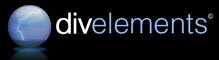
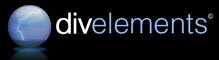
| Wednesday, April 04, 2007, 1:03 AM |  |
Home |

Products
Tips and Tricks
|
Because of the xcopy deployment paradigm that emerged with .NET, installation of the controls found on this site is made easy. Assuming you have already downloaded an archive containing the control you are interested in, follow the steps below to begin using the control as fast as possible.
When you first drop a control on your form, an assembly reference is added to your project, referencing the control binary. By default its "Copy Local" property will be set, indicating that when your project is built Visual Studio should copy the control binary to the folder with your primary output. That is all that is required to deploy the controls with your application. Why not use the Global Assembly Cache (GAC)? Although all the controls obtainable from this site are signed and capable of being added to the GAC, it is best practice to avoid doing so. The GAC should be left for much larger assemblies where side-by-side version control is paramount, such as the .NET runtime classes themselves. How do I uninstall the controls? Because there is no registration of .NET assemblies, uninstalling the controls is as easy as deleting the folder containing them. Make sure you also remove the entries from the Visual Studio toolbox. |