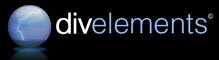
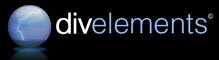
| Wednesday, April 04, 2007, 1:11 AM |  |
Home |

Products
Tips and Tricks
|
Most of our products are updated with new versions periodically, due to new features being introduced and normal bug fixes. Update cycles vary depending on the age of the product and activity regarding new features, but may be anything from a couple of weeks to a few months apart. When they do happen, it's important to know how to correctly update the version of a control you are already using. These steps are a general how-to and apply to any .NET component upgrade. Following the steps should ensure a hassle-free upgrade process.
|